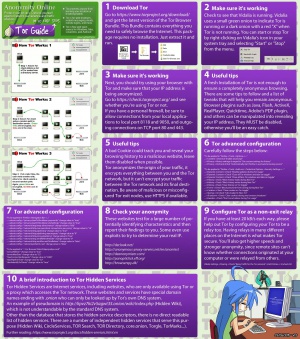We are still actively working on the spam issue.
Difference between revisions of "Tor"
| Line 11: | Line 11: | ||
There are a few things to keep in mind while using the Tor Browser Bundle: | There are a few things to keep in mind while using the Tor Browser Bundle: | ||
| − | * By default, [[JavaScript]] is enabled. There are a [https://www.torproject.org/docs/faq.html#TBBJavaScriptEnabled few reasons for this]; first and foremost, disabling JavaScript breaks a large number of websites in the clearnet, especially newer websites, as web developers have become reliant on using JavaScript for added usability and functionality. The other reason is, using NoScript to disable JavaScript globally but only whitelisting a few websites creates a unique fingerprint (everyone who uses NoScript this way whitelists different websites), which harms your anonymity. If usability is not a concern for you, '''I suggest simply disabling JavaScript altogether'''. Type about:config into the address bar of Tor Browser Bundle, type "javascript.enabled" in the search bar that appears, and double click the setting to set it to "false." If you would like to be extra safe, you can also click the NoScript icon (the big "S" next to the address bar) and select "Forbid scripts globally." | + | * '''Make sure the Tor Browser Bundle is configured correctly''' so that you're not leaking any information unknowingly. There are a number of websites you should use: |
| + | ** [https://check.torproject.org/ Are you using Tor?] is a simple webpage that checks if you're using Tor or not. If you view the webpage in the Tor Browser Bundle, it should say: "Congratulations. This browser is configured to use Tor." [https://tor.stackexchange.com/questions/190/why-does-check-torproject-org-sometimes-tell-me-im-not-using-tor-when-i-am There are a few cases] when the website will give you a false positive, but for the most part, if everything is configured correctly, it should more often than not tell you that the Tor Browser Bundle is configured to use Tor. If not (for example, if you view the webpage in Firefox, Chrome, or other browsers not configured to use Tor), it should say: "Sorry. You are not using Tor." This website should be the first tool you check to make sure you're using the Tor Browser Bundle correctly. | ||
| + | |||
| + | * '''By default, [[JavaScript]] is enabled.''' There are a [https://www.torproject.org/docs/faq.html#TBBJavaScriptEnabled few reasons for this]; first and foremost, disabling JavaScript breaks a large number of websites in the clearnet, especially newer websites, as web developers have become reliant on using JavaScript for added usability and functionality. The other reason is, using NoScript to disable JavaScript globally but only whitelisting a few websites creates a unique fingerprint (everyone who uses NoScript this way whitelists different websites), which harms your anonymity. If usability is not a concern for you, '''I suggest simply disabling JavaScript altogether'''. Type about:config into the address bar of the Tor Browser Bundle, type "javascript.enabled" in the search bar that appears, and double click the setting to set it to "false." If you would like to be extra safe, you can also click the NoScript icon (the big "S" next to the address bar) and select "Forbid scripts globally." | ||
== External links == | == External links == | ||
[https://www.torproject.org/ Official Website] | [https://www.torproject.org/ Official Website] | ||
Revision as of 21:38, 10 February 2014
Tor is the name of several related and interconnected projects, all centered around providing you with anonymity and privacy online. In the simplest sense, Tor is the name of a free software project that protects your privacy online by bouncing your communications around a distributed network of computers (called "relays") run by volunteers all around the world. This network of relays is called the Tor Network.
The Tor Browser Bundle is a web browser (forked from Firefox) that is pre-configured to protect your anonymity online. It includes related projects like Vidalia, TorButton and others that make browsing anonymously simple. The Tor Browser Bundle is the only recommended way to use Tor.
Finally, The Tor Project is a 501(c)(3) non-profit (charity) organization that maintains and develops the Tor software and related projects.
Suggestions
There are a few things to keep in mind while using the Tor Browser Bundle:
- Make sure the Tor Browser Bundle is configured correctly so that you're not leaking any information unknowingly. There are a number of websites you should use:
- Are you using Tor? is a simple webpage that checks if you're using Tor or not. If you view the webpage in the Tor Browser Bundle, it should say: "Congratulations. This browser is configured to use Tor." There are a few cases when the website will give you a false positive, but for the most part, if everything is configured correctly, it should more often than not tell you that the Tor Browser Bundle is configured to use Tor. If not (for example, if you view the webpage in Firefox, Chrome, or other browsers not configured to use Tor), it should say: "Sorry. You are not using Tor." This website should be the first tool you check to make sure you're using the Tor Browser Bundle correctly.
- By default, JavaScript is enabled. There are a few reasons for this; first and foremost, disabling JavaScript breaks a large number of websites in the clearnet, especially newer websites, as web developers have become reliant on using JavaScript for added usability and functionality. The other reason is, using NoScript to disable JavaScript globally but only whitelisting a few websites creates a unique fingerprint (everyone who uses NoScript this way whitelists different websites), which harms your anonymity. If usability is not a concern for you, I suggest simply disabling JavaScript altogether. Type about:config into the address bar of the Tor Browser Bundle, type "javascript.enabled" in the search bar that appears, and double click the setting to set it to "false." If you would like to be extra safe, you can also click the NoScript icon (the big "S" next to the address bar) and select "Forbid scripts globally."