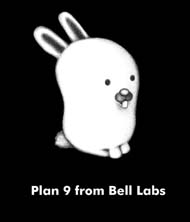We are still actively working on the spam issue.
Difference between revisions of "Plan 9"
(→Distributions) |
|||
| Line 21: | Line 21: | ||
*[http://www.vitanuova.com/inferno/ Inferno] is a distributed operating system started at Bell Labs, but is now developed and maintained by Vita Nuova Holdings as free software. | *[http://www.vitanuova.com/inferno/ Inferno] is a distributed operating system started at Bell Labs, but is now developed and maintained by Vita Nuova Holdings as free software. | ||
| − | *[[ | + | *[[9front]] is an active, community-led fork of Plan 9, from the People's Front of Cat -V, after the front fell off. |
*[https://swtch.com/plan9port/ plan9port] is not an operating system, but a port of many Plan 9 applications, utilities and libraries to Unix-like operating systems such as GNU/Linux and *BSD. | *[https://swtch.com/plan9port/ plan9port] is not an operating system, but a port of many Plan 9 applications, utilities and libraries to Unix-like operating systems such as GNU/Linux and *BSD. | ||
Revision as of 22:23, 19 December 2015
Plan 9 from Bell Labs is a research OS family, created at Bell Labs by many of the same people who created Unix, like Ken Thompson, Dennis Ritchie and Rob Pike. It's distinguishing features include the use of files with the 9P protocol for most, if not all resources in the operating system (including graphics), and private namespaces, where each process can have a different view of the file system. Interest in Plan 9 stems out of curiosity, admiration and idealism.
Contents
Licensing
The First and Second Editions of Plan 9 were only available to universities and then for an exorbitant fee in book and CD form. The Third Edition of Plan 9 was released under the Plan 9 Licence in 2000, which Richard Stallman considered non-free. The Fourth Edition was released under the Lucent Public Licence in 2002 which the FSF does consider free but not GPL-compatible, along with the distribution becoming openly developed and updated daily. In 2014 Plan 9 was relicenced under GPLv2 for the University of California, Berkeley's Akaros operating system (to much distaste).
This author interprets the licence situation of Plan 9 to be dual licensing under both the Lucent Public Licence 1.02 and the GNU General Public Licence 2. You may be able to guess which licence the community prefers.
Distributions
- Plan 9 from Bell Labs, the Fourth Edition, where development is all but dead.
- 9legacy, which is several patches on top of the Bell Labs distribution.
- 9atom is Erik Quanstrom's personal fork of Plan 9. It augments the Plan 9 distribution with the addition of a 386 PAE kernel, an amd64 cpu and terminal kernel, nupas, extra PC hardware support, IL and Ken's fs.
- Inferno is a distributed operating system started at Bell Labs, but is now developed and maintained by Vita Nuova Holdings as free software.
- 9front is an active, community-led fork of Plan 9, from the People's Front of Cat -V, after the front fell off.
- plan9port is not an operating system, but a port of many Plan 9 applications, utilities and libraries to Unix-like operating systems such as GNU/Linux and *BSD.
This author regards 9front to be the very life and breath of present Plan 9 development, including new advancements such as better hardware support, audio, wireless networking and new programs like NES, SNES, Game Boy, GBA and Genesis emulators and a paint program. If you want to run Plan 9, this is probably the way to go. Most of this article assumes you are using 9front.
Concepts
The distributed Plan 9 environment
Plan 9 networks generally consist of three classes of machine:
- CPU servers - These machines export the CPU resource and accept cpu(1) and drawterm connections.
- File servers - Machines with disks. A standalone 9front or Plan 9 installation is most likely one of these.
- Terminals - Not necessarily running Plan 9, these machines connect to the CPU server.
The concept of network transparency was one of the most important factors in the design of Plan 9. You should be able to feel as if your terminal and the CPU server you have just logged into are the same machine and are accessing the exact same resources, instead of being completely abstract environments as happens in Unix-like operating systems with SSH.
Everything is a file
The grand abstraction of Plan 9 is that everything is shown as a file. Files are written to using the 9P protocol that is network-transparent, meaning also that all file I/O is network-transparent. 9P is also the protocol for cpu(1) connections.
Programs
It should be noted there are few choices of software for Plan 9, maybe owing to lack of users but also to how good the software actually is.
Web browser
Two feasible options for web browsing exist on Plan 9:
- mothra - a very fast and simple web browser (or rather, a web document reader). Under the hood it uses the webfs interface. It supports only HTML and images. Included in 9front and available as a contrib package for other distributions.
- abaco - a web browser that looks like acme, offering many of the same features of mothra but lacking proportional font support as in 9front's mothra.
Text editor
- sam - a minimal text editor that makes use of Standard Regular Expressions and an ed-like command syntax.
- acme - Emacs done right, a programming environment that makes heavy use of the mouse and that can be used as a mail client with upas.
- ed - a venerable text editor.
Both sam and acme are available in plan9port. A port of Vim to Plan 9 and Rio may be found in the contrib tree.
- upas - the network mail file system.
- nupas - the network mail file system. Instead of loading your entire mailbox into memory, nupas loads it into an index file on disk and does the operations on that file.
Use nedmail or acme mail to read your e-mails from upas.
The rc shell
Plan 9's default shell is the rc shell, designed by Tom Duff. It's constructs are similar to Unix's Bourne shell but are somewhat syntactically different. The most important thing to get around in your head is how programs in subdirectories of /bin (where many different directories are bound, making the use of a $PATH variable redundant) are executed. The programming environment Acme is placed directly in /bin, so a simple
% acme
will do. Now, this is a rather contrived example, but let's assume we have a new disk and we want to run fdisk(8) on it.
% fdisk
won't work, because fdisk is actually in /bin/disk/fdisk (it's probably really in /386/bin/disk/fdisk). So you would need to run
% disk/fdisk
A better example is if you cannot wrap your head around rc, and you really want your curmudgeonly Unix-like shell, you should run
% ape/sh
because sh is in the ape (ANSI POSIX Environment) folder.
rio
Rio is the Plan 9 windowing system. New users are often confused by Rio's spartan design, grey default background and sometimes the lack of window titles (although if they have used something like cwm or dwm before, they should be fine). Here is a quick list of things you should know so that you can survive in Rio.
- The mouse buttons are referred to in manual pages as 1, 2 and 3, 1 being left, 2 being middle and 3 being right. A 3 button mouse is strongly desired for using Plan 9, although if you have a laptop touchpad or a shitty Apple mouse, then you can substitute with the use of Shift + MB1.
- Right click the desktop to bring up Rio's menu. New creates a new terminal window and Del deletes windows. The right mouse button should be used again when clicking (or more specifically, the same mouse button used to bring up the menu.
- When you start a graphical program in a Rio window, it replaces the terminal window, unlike X11 and UNIX where a new window is spawned.
- To resize windows, use MB1 and drag on the window borders.
- To move windows, use MB3 and drag on the window borders.
- Many programs, like the Rio terminal windows, have another menu shown by using MB2.
- Rio terminal windows don't scroll with the output by default and therefore block execution of the program. If you are compiling or in an IRC client, this will probably be a bad thing, so use the MB2 menu to select scroll. As well, you can edit your profile and pass Rio the -s option, so all new windows are in scroll mode.
Rio has been imitated by an X11 window manager of the same name, which is included in plan9port.
How to
Shut down
Shut down the file server, which in practice should be the machine Plan 9 is running on, using the fshalt(8) command. After you have issued fshalt, turn off your computer's power some other way (hit the switch or hold down the power button), unless you have ACPI enabled as shown below, in which case the machine should shut down. Restarting does work on presumably all machines.
% fshalt -r
Edit boot configuration
On x86-like processors, the Plan 9 bootloader reads instructions on how to boot up from the 9fat partition at the start of the disk. In the 9fat partition is a file called plan9.ini which contains these instructions. An example plan9.ini could look like this:
bootfile=/386/9pcf bootargs=/dev/sdE0/fscache -C monitor=vesa vgasize=1024x768x32 mouseport=ps2
These should be mostly self-descriptive. For more information, see plan9.ini(8)
To mount 9fat and edit plan9.ini, mount it using the 9fs utility.
% 9fs 9fat
The 9fat partition will be mounted under /n/9fat/ in the namespace of the shell you ran 9fs in. Simply edit /n/9fat/plan9.ini with your preferred editor. Remember that it must end with a blank new line.
ACPI
ACPI is supported only by 9front and is not enabled by default. To enable it, add *acpi=1 to plan9.ini as shown above, and reboot. When fshalt is run, scram(8) should also be invoked and shut the machine down cleanly.
Further reading
- Plan 9's Wikipedia page - The history of Plan 9 and a lot of the concepts used.
- 9front's Frequently Questioned Answers - A document that somewhat copies the structure of the OpenBSD FAQ that explains how to do quite a lot of things with 9front and Plan 9. A lot of this page is
plagiarisedinspired by this document. - cat-v.org - A museum dedicated to technology, philosophy and politics, formerly curated by Uriel.
- Plan 9 from Bell Labs - A mirror of the Plan 9 from Bell Labs site.
- Papers - /sys/doc. Read them with page(1).