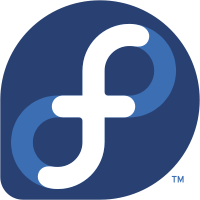We are still actively working on the spam issue.
Fedora
Fedora is a fast, stable, and powerful GNU/Linux distribution for everyday use built by a worldwide community of friends. It's completely free to use, study, and share.
Contents
Why use Fedora?
- Default repo's only contain free software
- More bleeding edge software.
- RHEL-based.
New users
If you're new to GNU/Linux and you want to use Fedora then an excellent place to start is easyLife. It sets up essential software, installs some commonly used proprietary software, installs codecs, installs and configures flash, sets up proprietary drivers, sets up oracle java and much more. It's only recommended if you are an inexperienced user or if you're REALLY lazy.
Basic setup
Although the default Fedora installation contains most of the stuff the average user needs, it's always useful to install the following essentials that are sadly not packaged with Fedora by default:
sudo yum install wget nano git gcc clang gnome-tweak-tool vim -y
Codecs
By default, Fedora doesn't have a lot of codecs installed. You can fix this by running:
sudo yum install gstreamer{1,}-{ffmpeg,libav,plugins-{good,ugly,bad{,-free,-nonfree}}} ffmpeg -y
You'll have to install RPMFusion if you want non-free codecs, as they will not be installed this way when only using the default repositories.
How to use yum
Yum is very easy to use compared to Aptitude, Pacman etc. It has three basic commands that you need to remember:
- yum install
- yum search
- yum remove
Basics
The yum command supports a range of wildcards etc. For example: if you want to install all the gstreamer plugins all you need to do is
yum install gstream*plugin*
By adding the -y flag you skip the confirmation process and yum will assume yes for most questions.
RPMFusion
The RPMFusion repos add non-free software to fedora. This includes a lot of codecs, steam, etc. Installing RPMFusion is extremely easy:
su -c 'yum localinstall --nogpgcheck http://download1.rpmfusion.org/free/fedora/rpmfusion-free-release-$(rpm -E %fedora).noarch.rpm http://download1.rpmfusion.org/nonfree/fedora/rpmfusion-nonfree-release-$(rpm -E %fedora).noarch.rpm'
Flash
Flash is not installed by default and is officially not recommended due to the fact that it's non-free software. If you do wish to install the Flash player plugin anyway then please follow these steps.
Firefox
x86_64 (64-bit)
sudo yum install http://linuxdownload.adobe.com/adobe-release/adobe-release-x86_64-1.0-1.noarch.rpm -y
x86 (32-bit)
sudo yum install http://linuxdownload.adobe.com/adobe-release/adobe-release-i386-1.0-1.noarch.rpm -y
Installing the plugin
sudo rpm --import /etc/pki/rpm-gpg/RPM-GPG-KEY-adobe-linux sudo yum install flash-plugin -y
Checking the plugin in Firefox
Type the following text in the Firefox address bar:
about:plugins
Also check the Adobe Flash Player test page
Installing the plugin on Chromium web browser
Follow all of the instructions in the Enabling Flash Plugin section. Then, on 64-bit, create a symbolic link that tells Chromium how to find the 64-bit plugin:
sudo ln -s /usr/lib64/mozilla/plugins/libflashplayer.so /usr/lib64/chromium-browser/plugins/libflashplayer.so
On 32-bit, create a symbolic link that tells Chromium how to find the 32-bit plugin:
sudo ln -s /usr/lib/mozilla/plugins/libflashplayer.so /usr/lib/chromium-browser/plugins/libflashplayer.so
Exit all Chromium windows and restart Chromium. In the Chromium address bar, type "about:plugins" to check whether the plugin loaded. You may have to re-run Chromium with the --enable-plugins command line switch to force Chromium to re-scan its plugins folder.
Installing Gnash
There is a free and open source alternative called Gnash available in Fedora's software repositories. Gnash can play flash videos but the audio portion of flash is often under the MP3 format which is patent encumbered. Since Gnash uses Gstreamer, you can install the gstreamer codecs from RPM Fusion
sudo yum install http://download1.rpmfusion.org/free/fedora/rpmfusion-free-release-stable.noarch.rpm http://download1.rpmfusion.org/nonfree/fedora/rpmfusion-nonfree-release-stable.noarch.rpm -y
sudo yum install gstreamer{1,}-{ffmpeg,libav,plugins-{good,ugly,bad{,-free,-nonfree}}} ffmpeg -y
Gnash is very modular and includes plugins for Mozilla and Konqueror as well as a desktop player. You likely want the Mozilla plugin.
sudo yum remove nspluginwrapper -y sudo yum install gnash-plugin -y
If you use Konqueror as your web browser,
sudo yum install gnash-klash -y
If you would like to have a desktop flash player,
sudo yum install gnash -y
External Links
How to create an RPM package - Details packaging in Fedora, recommended you use Mock to build.