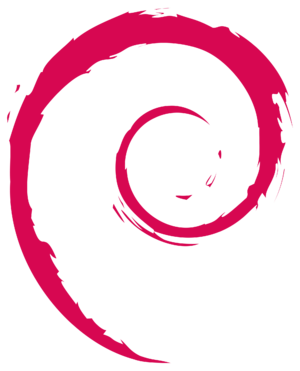We are still actively working on the spam issue.
Debian
Debian is a GNU+Linux distribution. Debian is notable for being one of the earliest distributions, and one of the most influential. Debian comes with no proprietary software by default, nor is there any in the default Aptitude repositories, but the FSF damns Debian as they host non-free software on the same server.
Contents
[hide]Why use Debian?
- Can be as bare as desired; often used on servers.
- Also, Stable is renown for being stable.
- Easy to customize/rice.
- Excellent selection of software.
- Minimal, visually appealing logo.
- The Debian Project often does neat things, like Debian/kFreeBSD and Debian/Hurd.
Getting Debian
The average Debian .iso installation files can be found at https://www.debian.org/distrib/, and live CDs can be found at http://live.debian.net/
Which version?
Debian comes in three flavors: Stable, Testing, and Unstable.
- Stable is most often used in servers, and by users who do not like updating often and don't mind more out-dated software.
- Testing is more up-to-date than Stable, and is the most common for desktop usage.
- Unstable is the most up-to-date, but may contain bugs because it's unstable.
Which desktop/kind?
The default Debian installation .iso will install the GNOME 3, but you can also install it with KDE, XFCE, or LXDE instead, see GNU/Linux Ricing#Desktop Environments
Network Installation
Network installation, or netinst, is the minimal installer. The .iso contains only the software to boot and download more software. This is what you would want if you are installing Debian on a server, or want to build up your environment from scratch.
Installing Debian
After downloading your preferred installation media, burn the .iso to a CD or DVD. Then, throw away the CD/DVD and make a bootable USB using UNetBootin.
Jam your USB flash device into a compatible hole on your machine and during boot, press whichever button allows you to select boot device. It is usually F10 or F12, but may be F2, or any other function key.
Your machine should now be booting your Debian installation media, and now you just have to push the right buttons when you need to.
If someone goes wrong, you may:
- Have corrupt install media.
- A broken device.
- Be a victim of flu vaccinations.