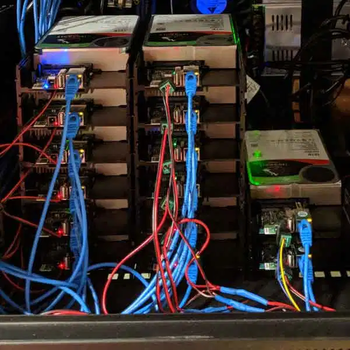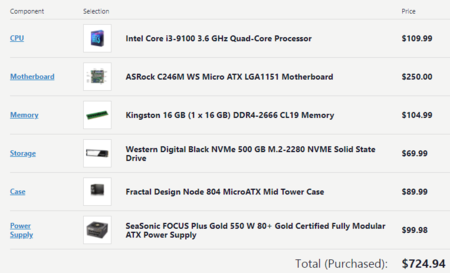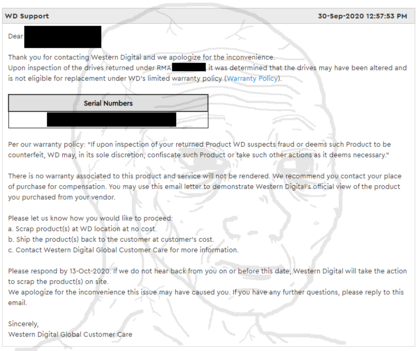We are still actively working on the spam issue.
Home server Original
Home servers are about learning and expanding your horizons. De-botnet your life. Learn something new. Serving applications to yourself, your family, and your frens feels good. Put your /g/ skills to good use for yourself and those close to you. Store their data with proper availability redundancy and backups and serve it back to them with a /comfy/ easy to use interface.
Most people get started with NAS. It’s nice to have a /comfy/ home for all your data. Streaming your movies/shows around the house and to friends. Know all about NAS? Learn virtualization. Spin up some VMs. Learn networking by setting up a pfSense box and configuring some VLANs. There's always more to learn and chances to grow. Think you’re god tier already? Setup openstack and report back to /hsg/.
Things that are online today might not be online forever. It's good to have a copy of something because you never know when it might get taken down due to copyright strikes.—Anon, Standard /hsg/ OP
Welcome to /g/'s comprehensive guide on home servers! This guide is designed to assist you in setting up and managing your own home server, effortlessly navigating through the complexities that come with running servers in your personal spaces such as your basement or closet.
"Homelab" is a term you may have encountered, but what does it signify? Essentially, it refers to a personal datacenter located within your own home. It serves as a platform for acquiring new skills and solving technical problems in your own life. Many are drawn to this hobby by the promises of freedom from the winds of the larger internet. Within this homelab are your home servers. There can be as many, or as few, as you want.
Contrary to what some may suggest, there are no hard and fast rules in this hobby. However, there are certainly less effective ways of doing things. This guide aims to help you steer clear of common pitfalls that beginners often encounter.
Contents
Hardware
What hardware you get depends mostly on your use case. A simple file server can be run on an SBC with a couple hard drives attached. If you want to do more fancy things like virtualization, streaming 4K movies, etc you are going to want better hardware. If you plan on using ZFS or Btrfs, server grade hardware and ECC RAM are recommended but not required.
Server options
There are many roads to the Home Server. Each one has upsides and downsides. It's up to you to decide what works best for your requirements.
SBC and NUC
For simple home server use, such as a file server or single user direct play PLEX server, these options might be an appealing and inexpensive and energy efficient option for your home server. Expect performance issues if you try to scale though, and don't expect to be able to run multiple virtual machines or do heavy transcoding, you don't have many options for expansion and little to no options for upgrading either. Forget a hardware RAID card or having any SATA ports at all. You likely won't be able to add much more ram, and definitely won't be able to increase processing power unless you go the clustering route and purchase multiple units. If your use case is compute intensive or would require expansion cards (like a GPU for example) SBCs are likely not a good option.
If you decide to go with an ARM-based board be aware that some software will not work because it is only available for x86-based CPUs. The reason is usually that the software is proprietary and was only ever released for x86. Among ARM-based SBCs the Raspberry Pi has by far the best software support as it has the largest userbase.
Connecting hard drives via USB docks may have some performance impact. Use USB 3 where possible and don't attach too many drives to a single port.
- Raspberry Pi
- Rpi4 recommended - Better Ethernet and more powerful than the 3b.
- Odroid
- Odroid N2+ recommended
- Ondroid HC4 storage server - Cheap two drive system
- Odroid HC2 is an option - if you don't mind dipping your toes into distributed systems.
- NanoPi
- NanoPi M4V2 More expensive than a Rpi4 but more powerful hardware with the option to install a x4 SATA HAT.
- Intel NUC
- Search your NUC here for more information on it
NUCs have significantly more power than a SBC, and are exclusively Intel-based. They run the gamut from small celerons to some of Intel's most powerful mobile chipsets. Very feature-rich, most all of them will include quicksync features for transcoding, and have some amount of expansion capabilities (adding/changing ram, additional SSD in some cases). NUCs will also be significantly more expensive than the above listed SBCs.
Repurpose Old Hardware
If you have an old gaming PC, workstation, laptop, or spare parts lying around, you might be able to get away with using them as your server (provided they are not too old). Performance and capability will vary wildly from machine to machine. When in doubt post specs in /hsg/ and ask.
Laptops are not really designed for 24/7 use, but their battery does act as a built in UPS to a certain extent. Preferably use one with USB3 or better, older laptops might only have USB2 ports which will bottleneck any attached HDDs.
If you already own the hardware, this option is free, which can be very appealing and a great way to get started. Keep in mind that a lot of old PCs are very power hungry (for example with Pentium 4 CPUs). In some countries this means that your power bill for this machine could be more expensive than the cost of some new cheap SBCs and their power bills combined.
Build Your Own
If you have the money, buying new hardware is a viable (but expensive) option. Knowing exactly what you are getting and peace of mind that you can RMA any DOA items, as well as reasonable shipping prices are good reasons to buy new. A combination of new hardware and repurposed older hardware is also an option if you are on a bit of a budget.
If you are looking to build a ZFS/FreeNas server be sure to get a motherboard and CPU that support ECC RAM. Server motherboards are recommended as they have many features such as IPMI, Intel NICs, NIC teaming support, and more.
Supermicro/Asrock Rack are good options. "Prosumer" boards are usually incredibly expensive and not worth the money.
Modern AMD Ryzen CPUs all "unofficially" support ECC RAM, just make sure your motherboard supports it. Pretty much all AMD CPUs also support virtualization.
If using Intel CPUs check ark.intel.com for information on your CPU. Some features to look for:
- Intel Quick Sync Video allows for hardware accelerated transcoding.
- VT-x and VT-d are must haves if you plan on using virtualization of any kind.
- ECC RAM Support
Buy Used
Buying Used enterprise hardware can be a cheap, but somewhat unreliable option. Waiting for a good deal might not be for everyone but the rewards are great. Tremendous amounts of storage potential at a relatively cheap price. Some rackmount servers will even come with drives preinstalled.
Be aware though, rackmount servers are usually pretty loud, and many older Xeons can be extremely energy inefficient. For most popular brands/configurations there are YouTube videos specifically for the sound. Search for "R720 noise" in YouTube and you will find videos of people putting their microphones up to them so you can assess the noise levels for yourself and your application. Don't let the noise deter you unless you plan to have this server in a living space in your home. Even if you do, anything 2U or 4U usually has the option for a "quiet mod" where you swap the fans with noctua's or similar, drastically reducing the noise the machines create.
Things to look out for when buying used:
- 32bit systems have a hard limit on Ram. Avoid at all costs.
- Some older legacy systems do not support UEFI and thus cannot boot UEFI OS's.
- Older hardware specs may become performance bottlenecks (Earlier SATA/PCIe/SAS/USB revisions).
- Some Very old (8-10 years) high end CPUs actually perform worse than modern low-to-mid end CPUs.
- Lack of support for potentially desired features such as QSV, 1GB/10GB Ethernet, m.2, etc.
- Some disk shelf/server backplanes are SAS only and won't accept standard Sata drives.
Good places to find old server hardware:
Case mods
Prebuilt NAS
Only buy a prebuilt NAS if you want to spend more and get less.
They are typically woefully underpowered for the price and you’re better served with a $65 Odroid than a $300 QNAP/Synology with a shitty Celeron and 1gb of ram. That said, they are the most noob friendly option with a GUI interface for setup.
Storage
Shucking
It's massively cheaper(sometimes) to buy WD Easystores or WD Elements (when they go on sale) than it is to buy an equivalent size NAS hard drive like WD Red/Iron wolf. Just remember: YOU VOID YOUR WARRANTY(if you live in freedom land, yuropoors retain their warranty as long as you still have the shell and can put it back together). If your drive fails you are most likely fucked. When you buy regular NAS drives you are basically paying more for the warranty.
Some other things to consider if you decide to shuck:
- Shucked drives under 8TB might be SMR drives.
- Shucked drives lack the middle mounting hole that most other drives have. You may need an adaptor for your HDD trays if your case doesn’t support them. Some cases might not have adaptors at all, research before buying your case!
- Some 8 and 1