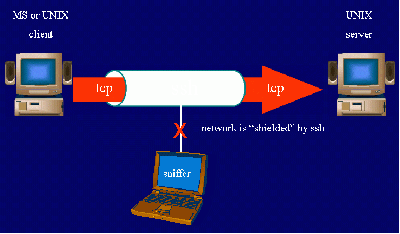We are still actively working on the spam issue.
Difference between revisions of "SSH"
(Created page with "thumb|300px|right|SSH: Making unsafe networks safer since 1995. SSH ('''S'''ecure '''Sh'''ell) is a network protocol that allows secure communications b...") |
|||
| Line 1: | Line 1: | ||
| − | [[File: | + | [[File:SSH.gif|thumb|400px|right|SSH: Making unsafe networks safer since 1995.]] |
SSH ('''S'''ecure '''Sh'''ell) is a network protocol that allows secure communications between two devices. What that means for the average /g/entleman is that you can run SSH on a server and then securely log in to your server anywhere when properly configured. In simpler terms, you can run your server via command-line anywhere. You can also browse the internet with your server's connection, effectively bypassing the filters many underageb& have on their school networks. SSH is free software with utilities on all major operating systems. | SSH ('''S'''ecure '''Sh'''ell) is a network protocol that allows secure communications between two devices. What that means for the average /g/entleman is that you can run SSH on a server and then securely log in to your server anywhere when properly configured. In simpler terms, you can run your server via command-line anywhere. You can also browse the internet with your server's connection, effectively bypassing the filters many underageb& have on their school networks. SSH is free software with utilities on all major operating systems. | ||
==Setting Up an SSH Server== | ==Setting Up an SSH Server== | ||
Revision as of 00:10, 17 February 2014
SSH (Secure Shell) is a network protocol that allows secure communications between two devices. What that means for the average /g/entleman is that you can run SSH on a server and then securely log in to your server anywhere when properly configured. In simpler terms, you can run your server via command-line anywhere. You can also browse the internet with your server's connection, effectively bypassing the filters many underageb& have on their school networks. SSH is free software with utilities on all major operating systems.
Contents
Setting Up an SSH Server
On Windows
- Download Cygwin
- Choose "Install From Internet"
- Choose a mirror to download from
- When you get to the "Select Packages" screen, search SSH
- Choose to install the "Bin" version of the "openssh" package
- Download all dependencies and wait for setup to complete
- Open Cygwin and wait for the initial setup to complete
- Type "ssh-host-config" without the quotes
- Say yes when you get asked about privilege separation
- Say yes when asked to create a local user named sshd
- Say yes when asked to install sshd as a service
- When you see "CYGWIN=", type "ntsec tty" without the quotes (this guideexplains why)
- You should be done now setting up the SSH server. To start it, type "net start sshd" without the quotes.
If you see:
The CYGWIN sshd service is starting. The CYGWIN sshd service was started successfully.
Then everything went correctly. If not, you should Google the error.
On OSX
Simply go into sharing permissions and enable fucking everything.
GNU or BSD based systems:
1. You usually enable the ssh server during the installation. if possible do this, it is the simplest way of ssh'ing.
2. If you did not setup sshd to auto start you can type /etc/rc.d sshd start
3. If that does not work you need to install sshd, it will be in your package manager.
for Debian, and Debian based distros simply type apt-get install ssh.
Post-Setup
- Forward port 22 to the server (Here's a guide if you don't know how)
- OPTIONAL: Assign the server an address, so you can type server.com instead of XXX.XXX.XXX.XXX (Read this)
Connecting to an SSH Server
Windows
The Easy Way
- Download PuTTY or Firessh
- Type the IP address of the server and choose "SSH" as the connection type. Type the external IP address, not the internal IP address (To find the external IP address, click here)
- Agree to add the host key and login with a username + password from the server (I.E., a Windows account, OSX account, etc.). That's it, you're SSHing!
The Hard Way
- Open Cygwin
- Type "ssh <ipaddress or domain name> -l <username>" without the quotes
- Type your password in. That's it, you're SSHing!
NOTE: This is also how you SSH into a server in OSX and Linux. Replace Cygwin with Terminal and the commands work the same.
What Can I Do?
- Browse the server via command-line (I hope you know UNIX shell commands)
- Transfer files between the client and the server (You can use SSH, but there are better tools for the job)
- Browse using the server's internet (Read this) (If you connect via PuTTY, an easier way is Connections>SSH>Tunnels. Check "Dynamic" and pick a port. Now follow the guide.)
- Other stuff that I don't know.
Conclusion
Any /g/entleman who can leave a computer running 24/7 has no reason not to run an SSH server. Honestly, even some junk box will work just fine, no need to leave a gaming rig on to SSH.