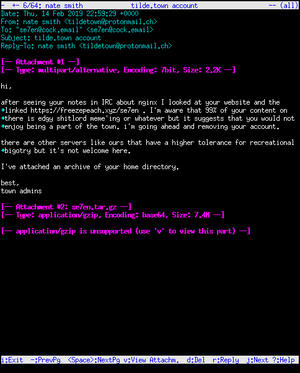We are still actively working on the spam issue.
Difference between revisions of "Setting up a Server"
(Added Windows SSH server, removed from home server page) |
(Updating setup to reflect changes made to home server) |
||
| Line 1: | Line 1: | ||
| − | |||
| − | |||
Need to email? Set up a web server? Well, here's some advice. We're gonna try to write this page like you've never done this shit before. It does, however, assume you have at least some basic [[GNU/Linux]] knowledge. If you don't, you probably aren't ready for this. You weren't going to set up a server using Windows, were you? Jesus Christ, how horrifying. | Need to email? Set up a web server? Well, here's some advice. We're gonna try to write this page like you've never done this shit before. It does, however, assume you have at least some basic [[GNU/Linux]] knowledge. If you don't, you probably aren't ready for this. You weren't going to set up a server using Windows, were you? Jesus Christ, how horrifying. | ||
| − | A lot of this applies to both a | + | A lot of this applies to both a [[Home server|home server]] as well as a [[VPS]] setup. |
=== Common uses for a server=== | === Common uses for a server=== | ||
| − | * Install | + | * Install a media player system and stream content to your local network |
| − | * Install a cloud service like | + | * Install a cloud service like Nextcloud to run your own Dropbox service, no privacy issues, full control, unlimited space (well, limited by how many drives you can cram in). |
* Always on seedbox. Start torrents with your phone through the web interface while out, they're done by the time you're back home. | * Always on seedbox. Start torrents with your phone through the web interface while out, they're done by the time you're back home. | ||
* Host a personal website. | * Host a personal website. | ||
| Line 17: | Line 15: | ||
* Run a VPN for location spoofing or security when you're out and about. | * Run a VPN for location spoofing or security when you're out and about. | ||
| − | = Getting Started = | + | =Getting Started= |
[[Setting up a Server/Home or Remote?|Home or Remote?]] | [[Setting up a Server/Home or Remote?|Home or Remote?]] | ||
[[Setting up a Server/Choosing an Operating System|Choosing an Operating System]] | [[Setting up a Server/Choosing an Operating System|Choosing an Operating System]] | ||
| + | |||
=Setting up your services= | =Setting up your services= | ||
Most packages have clear tutorials on their repo/project site. Here are some handpicked guides as well as some written by other anons. | Most packages have clear tutorials on their repo/project site. Here are some handpicked guides as well as some written by other anons. | ||
| − | + | ||
| − | * | + | * SSH - OpenSSH |
| − | + | * Cloud Storage - Nextcloud | |
| − | *Cloud Storage | + | * Web Server - apache2 |
| − | *Web Server | + | * VPN - Wireguard |
| − | + | * Media Streaming - Jellyfin | |
| − | |||
| − | |||
| − | |||
| − | *VPN | ||
| − | |||
| − | |||
| − | *Media Streaming | ||
=Recommended software= | =Recommended software= | ||
| − | + | [[Home server#Server software]] | |
| − | + | [[Home server#System administration software]] | |
| − | |||
| − | |||
| − | |||
| − | |||
| − | |||
| − | |||
| − | |||
| − | |||
| − | |||
| − | |||
| − | |||
| − | |||
| − | |||
| − | |||
| − | |||
| − | |||
| − | |||
| − | |||
| − | |||
| − | |||
| − | + | =Centralized storage= | |
| − | A server is perfect for this job. It is (supposedly) an always available resource on the local network. If using this in your house, you can expect reasonable speeds, even over WiFi that will let you do many daily tasks. One option is to set it up with NFS (Linux-centric, can be used on windows but it's shit) or | + | A server is perfect for this job. It is (supposedly) an always available resource on the local network. If using this in your house, you can expect reasonable speeds, even over WiFi that will let you do many daily tasks. One option is to set it up with NFS (Linux-centric, can be used on windows but it's shit) or Samaba if you have Windows clients on your network, so you can watch your chinese cartoons on any device and keep your documents/whatever synchronised. This synchronisation is a key benefit of the network storage. |
| − | You may want to consider a [[RAID]] array for long-term file storage. RAID is not backup, but will protect your files in case of drive failure. | + | You may want to consider a [[RAID]] array for long-term file storage. RAID is not backup, but will protect your files in case of drive failure. See [[Home server#File Systems and RAID]] for more information. |
== Web server == | == Web server == | ||
| Line 82: | Line 54: | ||
==Remote access via SSH== | ==Remote access via SSH== | ||
| − | === GNU or BSD based systems === | + | === GNU/Linux or BSD based systems === |
| − | |||
| − | |||
| − | |||
| − | |||
| + | # You usually enable the ssh server during the installation. Do this if possible, it is the simplest way. | ||
| + | # If you did not setup sshd to auto start you can type: | ||
:* <code>/etc/rc.d sshd start</code>, if you use System V init. | :* <code>/etc/rc.d sshd start</code>, if you use System V init. | ||
:* <code>systemctl enable sshd.service && systemctl start sshd</code>, if you use systemd. | :* <code>systemctl enable sshd.service && systemctl start sshd</code>, if you use systemd. | ||
| + | # If that does not work, you need to install <code>sshd</code> or <code>openssh-server</code> with your package manager. | ||
| − | + | * Edit the sshd config in <code>/etc/ssh/sshd_config</code> | |
=== On [[Windows]] === | === On [[Windows]] === | ||
| Line 124: | Line 95: | ||
* Forward port 22 to the server ([http://portforward.com/ Here's a guide if you don't know how]) | * Forward port 22 to the server ([http://portforward.com/ Here's a guide if you don't know how]) | ||
* OPTIONAL: [[Setting_up_a_Server#Domain_and_static.2Fdynamic_IP|Assign the server an address]], so you can type ''server.com'' instead of XXX.XXX.XXX.XXX ([http://lifehacker.com/software/web-publishing/geek-to-live--how-to-assign-a-domain-name-to-your-home-web-server-124804.php Read this]) | * OPTIONAL: [[Setting_up_a_Server#Domain_and_static.2Fdynamic_IP|Assign the server an address]], so you can type ''server.com'' instead of XXX.XXX.XXX.XXX ([http://lifehacker.com/software/web-publishing/geek-to-live--how-to-assign-a-domain-name-to-your-home-web-server-124804.php Read this]) | ||
| − | |||
| − | |||
| − | |||
| − | |||
| − | |||
| − | |||
| − | |||
| − | |||
| − | |||
| − | |||
| − | |||
| − | |||
==Media automation== | ==Media automation== | ||
===Torrenting=== | ===Torrenting=== | ||
Use a daemon like Transmission or Deluge. | Use a daemon like Transmission or Deluge. | ||
| − | |||
===TV Series=== | ===TV Series=== | ||
You can use a daemon like [http://sickbeard.com/ Sickbeard] | You can use a daemon like [http://sickbeard.com/ Sickbeard] | ||
| Line 151: | Line 109: | ||
[[Setting up a Server/Security]] | [[Setting up a Server/Security]] | ||
| − | = External links = | + | =External links= |
| − | [https://library.linode.com/ Linode Library] - Good beginner tutorials. | + | * [https://library.linode.com/ Linode Library] - Good beginner tutorials |
| + | * [https://github.com/x08d/lockdown.sh Script to secure Debian and Debian based Linux installs] | ||
| + | * [https://gist.github.com/deergod1/818ec78ab70947a2f89df2bb5bb28896 Setup pfSense] | ||
| + | * [https://github.com/pikvm/pikvm Raspberry Pi KVM for managing servers remotely] | ||
| + | |||
| + | =See also= | ||
| + | [[Home server]] | ||
| + | [[Setting up a Server/Home or Remote?|Home or Remote server?]] | ||
| + | [[Setting up a Server/Choosing an Operating System|Choosing an Operating System]] | ||
| + | [[Setting up a Server/Mail|Mail]] | ||
| + | [[Setting up a Server/DNS|DNS]] | ||
| + | [[Setting up a Server/Security]] | ||
[[Category:Tutorials]] | [[Category:Tutorials]] | ||
[[Category:HowTo]] | [[Category:HowTo]] | ||
Revision as of 11:20, 20 December 2020
Need to email? Set up a web server? Well, here's some advice. We're gonna try to write this page like you've never done this shit before. It does, however, assume you have at least some basic GNU/Linux knowledge. If you don't, you probably aren't ready for this. You weren't going to set up a server using Windows, were you? Jesus Christ, how horrifying.
A lot of this applies to both a home server as well as a VPS setup.
Contents
Common uses for a server
- Install a media player system and stream content to your local network
- Install a cloud service like Nextcloud to run your own Dropbox service, no privacy issues, full control, unlimited space (well, limited by how many drives you can cram in).
- Always on seedbox. Start torrents with your phone through the web interface while out, they're done by the time you're back home.
- Host a personal website.
- Run your own mailserver just like Hillary!
- Warning: Running a mailserver is a shitton of work. You will get hacked all the fucking time and it's very high-maintenance.
- Run a dedicated game server.
- Run various webapps, develop your own webapps.
- SSH-tunnel to the server from work/school/etc to use it as a proxy, so that the admin of the network you're on can't see what sites you're going on.
- Run a VPN for location spoofing or security when you're out and about.
Getting Started
Setting up your services
Most packages have clear tutorials on their repo/project site. Here are some handpicked guides as well as some written by other anons.
- SSH - OpenSSH
- Cloud Storage - Nextcloud
- Web Server - apache2
- VPN - Wireguard
- Media Streaming - Jellyfin
Recommended software
Home server#Server software Home server#System administration software
Centralized storage
A server is perfect for this job. It is (supposedly) an always available resource on the local network. If using this in your house, you can expect reasonable speeds, even over WiFi that will let you do many daily tasks. One option is to set it up with NFS (Linux-centric, can be used on windows but it's shit) or Samaba if you have Windows clients on your network, so you can watch your chinese cartoons on any device and keep your documents/whatever synchronised. This synchronisation is a key benefit of the network storage.
You may want to consider a RAID array for long-term file storage. RAID is not backup, but will protect your files in case of drive failure. See Home server#File Systems and RAID for more information.
Web server
A web server serves up a page. The nice things about serving it from a server, than, say, Wordpress or your Dropbox share, is that now you can run web apps and server side code for a dynamic page.
Keep in mind that many server software installs (such as email with) involve setting up a webserver, so you may not even need to do anything.
HTTPS
The extra CPU burden of TLS is minuscule. Your server should serve up everything on HTTPS only. Keep port 80 (plain HTTP) open but redirect everything to HTTPS. If port 80 is closed, typing the address of your server into the address bar of a browser will probably fail (because the browser assumes you meant HTTP, but you have to go to HTTPS).
Issue a self-signed certificate. CAs are for jerks. Set the duration short (eg. a year) and don't forget to make a new one. If you've got a domain, get a Lets Encrypt-signed cert and set up a cron job to renew it. They're pretty sweet.
Certbot makes https easy to implement with Let's Encrypt certificates
Remote access via SSH
GNU/Linux or BSD based systems
- You usually enable the ssh server during the installation. Do this if possible, it is the simplest way.
- If you did not setup sshd to auto start you can type:
/etc/rc.d sshd start, if you use System V init.systemctl enable sshd.service && systemctl start sshd, if you use systemd.
- If that does not work, you need to install
sshdoropenssh-serverwith your package manager.
- Edit the sshd config in
/etc/ssh/sshd_config
On Windows
- Download Cygwin
- Choose "Install From Internet"
- Choose a mirror to download from
- When you get to the "Select Packages" screen, search SSH
- Choose to install the "Bin" version of the "openssh" package
- Download all dependencies and wait for setup to complete
- Open Cygwin and wait for the initial setup to complete
- Type "ssh-host-config" without the quotes
- Say yes when you get asked about privilege separation
- Say yes when asked to create a local user named sshd
- Say yes when asked to install sshd as a service
- When you see "CYGWIN=", type "ntsec tty" without the quotes (this guideexplains why)
- You should be done now setting up the SSH server. To start it, type "net start sshd" without the quotes.
If you see:
The CYGWIN sshd service is starting. The CYGWIN sshd service was started successfully.
Then everything went correctly. If not, you should Google the error.
On OS X
Simply go into sharing permissions and enable fucking everything.
Post-setup
- Forward port 22 to the server (Here's a guide if you don't know how)
- OPTIONAL: Assign the server an address, so you can type server.com instead of XXX.XXX.XXX.XXX (Read this)
Media automation
Torrenting
Use a daemon like Transmission or Deluge.
TV Series
You can use a daemon like Sickbeard
Movies
You can use a daemon like Couchpotato
Music
You can use a daemon like Headphones
Security
External links
- Linode Library - Good beginner tutorials
- Script to secure Debian and Debian based Linux installs
- Setup pfSense
- Raspberry Pi KVM for managing servers remotely
See also
Home server Home or Remote server? Choosing an Operating System Mail DNS Setting up a Server/Security