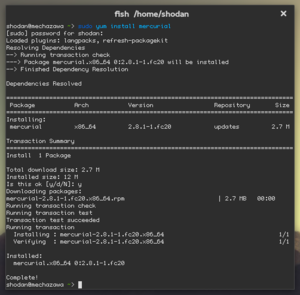We are still actively working on the spam issue.
Difference between revisions of "DNF"
(fixed bolding in DNF) |
m (category:software) |
||
| (5 intermediate revisions by 3 users not shown) | |||
| Line 1: | Line 1: | ||
| − | ''' | + | {{DISPLAYTITLE:dnf}} |
| + | '''dnf''' is a package manager used to manage RPM packages. It's used in pretty much all Linux distros based around the RPM package format, and is especially notable for being used in Red Hat distributions as well as in [[Fedora]]. It was introduced to Fedora in version 18, and outed the deprecated [[Yum]] in Fedora 22. | ||
| − | + | DNF is much better than Yum was, because its rewrite addressed yum's worst problems, such as bad performance and high memory usage. | |
== Name == | == Name == | ||
| Line 16: | Line 17: | ||
To install a package, issue: | To install a package, issue: | ||
| − | + | {{bc|# dnf install <package>}} | |
=== Uninstalling packages === | === Uninstalling packages === | ||
| Line 22: | Line 23: | ||
To remove a package from the system, issue: | To remove a package from the system, issue: | ||
| − | + | {{bc|# dnf remove <package>}} | |
=== Updates === | === Updates === | ||
| Line 32: | Line 33: | ||
To update all the packages on the system, issue: | To update all the packages on the system, issue: | ||
| − | + | {{bc|# dnf update}} | |
| − | Sometimes, dnf will fail to resolve dependencies for various reasons. You can use the | + | Sometimes, dnf will fail to resolve dependencies for various reasons. You can use the {{ic|--skip-broken}} option to skip packages whose dependencies could not be resolved: |
| − | + | {{bc|# dnf update --skip-broken}} | |
==== Individual package update ==== | ==== Individual package update ==== | ||
| Line 42: | Line 43: | ||
To update an individual package, simply pass its name as the argument: | To update an individual package, simply pass its name as the argument: | ||
| − | + | {{bc|# dnf update <package>}} | |
=== Searching for packages === | === Searching for packages === | ||
| Line 48: | Line 49: | ||
You can search the remote repository for a package: | You can search the remote repository for a package: | ||
| − | + | {{bc|# dnf search <string>}} | |
| − | |||
[[Category:GNU/Linux]] | [[Category:GNU/Linux]] | ||
[[Category:Package manager]] | [[Category:Package manager]] | ||
| + | [[Category:Software]] | ||
Latest revision as of 15:21, 24 February 2016
dnf is a package manager used to manage RPM packages. It's used in pretty much all Linux distros based around the RPM package format, and is especially notable for being used in Red Hat distributions as well as in Fedora. It was introduced to Fedora in version 18, and outed the deprecated Yum in Fedora 22.
DNF is much better than Yum was, because its rewrite addressed yum's worst problems, such as bad performance and high memory usage.
Contents
Name
DNF means Dandified Yum. There used to be a yum and yup tool, which stood for yellowdog updater, modifier and yellowdog updater, respectively. Yum was a complete rewrite of yup, and DNF is the next-gen version of the yellowdog updater (succeeding yum).
Usage
Like most package managers, DNF is quite simple to use. It requires root privileges in order to install and remove packages.
Installing packages
To install a package, issue:
# dnf install <package>
Uninstalling packages
To remove a package from the system, issue:
# dnf remove <package>
Updates
DNF supports updating individual packages or the entire system at once.
Full system update
To update all the packages on the system, issue:
# dnf update
Sometimes, dnf will fail to resolve dependencies for various reasons. You can use the --skip-broken option to skip packages whose dependencies could not be resolved:
# dnf update --skip-broken
Individual package update
To update an individual package, simply pass its name as the argument:
# dnf update <package>
Searching for packages
You can search the remote repository for a package:
# dnf search <string>