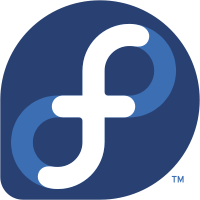We are still actively working on the spam issue.
Difference between revisions of "Fedora"
(Added some content) |
Colorfulmoth (talk | contribs) (The easy life project no longer exists so it was removed in favor of official documentation regarding the new user experience. Removed the Adobe Flash section since it's deprecated AF. Updated the Codecs command used since it no longer worked.) |
||
| (33 intermediate revisions by 13 users not shown) | |||
| Line 1: | Line 1: | ||
| − | [[File:fedora_logo.png|thumb|Fedora]] | + | [[File:fedora_logo.png|thumb|The Fedora GNU/Linux Logo.]] |
[http://fedoraproject.org/ Fedora] is a fast, stable, and powerful [[GNU/Linux]] distribution for everyday use built by a worldwide community of friends. It's completely free to use, study, and share. | [http://fedoraproject.org/ Fedora] is a fast, stable, and powerful [[GNU/Linux]] distribution for everyday use built by a worldwide community of friends. It's completely free to use, study, and share. | ||
| − | + | Yum is deprecated as of Fedora 23, and is replaced by ''' [[DNF]] ''' (dandified yum). [[Yum]] calls from command line are redirected to DNF. Yum literally ''does not exist anymore'' in a default Fedora installation as of version 22. | |
| − | |||
| − | |||
| − | |||
| − | == | + | ==Why use Fedora?== |
| − | + | * Default repos only contain [[free software]] | |
| − | + | * More bleeding edge software | |
| − | + | * RHEL-based | |
| − | + | '''NOTE:''' If you have AMD hardware you might as well install Ubuntu LTS right now. Catalyst will '''not''' install correctly with Fedora 20+. | |
| − | |||
| − | |||
| − | |||
| − | |||
| − | == | + | ==New users== |
| − | + | If you're new to GNU/Linux and you want to use Fedora then an excellent place to start is the [https://docs.fedoraproject.org/en-US/quick-docs/ Fedora Quick Docs]. It walks you through the installation process of commonly used software, how to manage your system with DNF. If you want development tools and SDKs, you can check the [https://developer.fedoraproject.org/ Fedora Developer Portal], which guides you through the installation of many common SDKs. | |
| − | |||
| − | |||
| − | |||
| − | == | + | ==Basic setup== |
| − | + | Although the default Fedora installation contains most of the packages the average user needs, it's always useful to install the following essentials that are sadly not packaged with Fedora by default: | |
| − | |||
| − | <pre> | + | <pre>sudo dnf install wget nano git gcc clang gnome-tweaks vim -y</pre> |
| − | == | + | ===Codecs=== |
| − | + | By default, Fedora doesn't have a lot of codecs installed. You can fix this by running: | |
| + | <pre>sudo dnf install gstreamer1-plugins-{bad-\*,good-\*,base} gstreamer1-plugin-openh264 gstreamer1-libav --exclude=gstreamer1-plugins-bad-free-devel</pre> | ||
| + | You'll have to install [[Fedora#RPMFusion|RPMFusion]] if you want non-free codecs, as they will not be installed this way when only using the default repositories. | ||
| − | + | {{warning|Some of these codecs (especially the ones labeled ''bad'') might be [https://archive.fo/99lrm unmaintained and vulnerable]. You probably don't need them all, so if you care about security it's better to install codecs as you need them.}} | |
| − | |||
| − | + | == How to use dnf == | |
| − | + | DNF has four basic commands that you need to remember: | |
| − | < | + | * <code>dnf install</code> |
| + | * <code>dnf remove</code> | ||
| + | * <code>dnf update</code> | ||
| + | * <code>dnf search</code> | ||
| − | + | ''See [[Yum|the main article]] for detailed usage.'' | |
| − | + | === Basics === | |
| − | |||
| − | + | The <code>dnf</code> command supports a range of wildcards and other options. For example, to install all the <code>gstreamer</code> plugins, you can run the following command: | |
| − | + | <pre>dnf install gstream*plugin*</pre> | |
| − | < | + | The commonly used <code>-y</code> flag will skip the confirmation process and dnf will assume yes for most questions. |
| − | + | ==RPMFusion== | |
| − | + | The RPMFusion repos add '''non-free''' software to Fedora. This includes a lot of codecs, steam, etc. Installing RPMFusion is extremely easy: | |
| − | |||
| − | |||
| − | |||
| − | |||
| − | |||
| − | |||
| − | + | <pre style="overflow: auto;">sudo -c 'dnf localinstall --nogpgcheck http://download1.rpmfusion.org/free/fedora/rpmfusion-free-release-$(rpm -E %fedora).noarch.rpm http://download1.rpmfusion.org/nonfree/fedora/rpmfusion-nonfree-release-$(rpm -E %fedora).noarch.rpm'</pre> | |
| − | <pre | ||
| − | |||
| − | |||
| − | |||
| − | |||
| − | |||
| − | |||
| − | |||
| − | |||
| − | |||
| − | |||
| − | |||
| − | |||
| − | |||
| − | |||
| − | |||
| − | |||
| − | |||
| − | |||
| − | |||
| − | |||
| − | |||
| − | |||
| − | |||
| − | |||
| − | |||
| − | |||
| − | |||
| − | |||
| + | ==External links== | ||
| + | *[https://fedoraproject.org/wiki/Fedora_Project_Wiki Fedora Project Wiki] | ||
| + | *[https://fedoraproject.org/wiki/How_to_create_an_RPM_package How to create an RPM package] - Details packaging in Fedora, recommended you use [https://fedoraproject.org/wiki/Using_Mock_to_test_package_builds Mock] to build. | ||
| + | *[https://docs.fedoraproject.org/en-US/quick-docs Fedora Quick Docs] | ||
| + | *[https://developer.fedoraproject.org/ Fedora Developer Portal] | ||
[[Category:GNU/Linux]] | [[Category:GNU/Linux]] | ||
| + | [[Category:Distros]] | ||
| + | [[Category:Operating systems]] | ||
Latest revision as of 16:35, 17 August 2022
Fedora is a fast, stable, and powerful GNU/Linux distribution for everyday use built by a worldwide community of friends. It's completely free to use, study, and share.
Yum is deprecated as of Fedora 23, and is replaced by DNF (dandified yum). Yum calls from command line are redirected to DNF. Yum literally does not exist anymore in a default Fedora installation as of version 22.
Contents
Why use Fedora?
- Default repos only contain free software
- More bleeding edge software
- RHEL-based
NOTE: If you have AMD hardware you might as well install Ubuntu LTS right now. Catalyst will not install correctly with Fedora 20+.
New users
If you're new to GNU/Linux and you want to use Fedora then an excellent place to start is the Fedora Quick Docs. It walks you through the installation process of commonly used software, how to manage your system with DNF. If you want development tools and SDKs, you can check the Fedora Developer Portal, which guides you through the installation of many common SDKs.
Basic setup
Although the default Fedora installation contains most of the packages the average user needs, it's always useful to install the following essentials that are sadly not packaged with Fedora by default:
sudo dnf install wget nano git gcc clang gnome-tweaks vim -y
Codecs
By default, Fedora doesn't have a lot of codecs installed. You can fix this by running:
sudo dnf install gstreamer1-plugins-{bad-\*,good-\*,base} gstreamer1-plugin-openh264 gstreamer1-libav --exclude=gstreamer1-plugins-bad-free-devel
You'll have to install RPMFusion if you want non-free codecs, as they will not be installed this way when only using the default repositories.
How to use dnf
DNF has four basic commands that you need to remember:
dnf installdnf removednf updatednf search
See the main article for detailed usage.
Basics
The dnf command supports a range of wildcards and other options. For example, to install all the gstreamer plugins, you can run the following command:
dnf install gstream*plugin*
The commonly used -y flag will skip the confirmation process and dnf will assume yes for most questions.
RPMFusion
The RPMFusion repos add non-free software to Fedora. This includes a lot of codecs, steam, etc. Installing RPMFusion is extremely easy:
sudo -c 'dnf localinstall --nogpgcheck http://download1.rpmfusion.org/free/fedora/rpmfusion-free-release-$(rpm -E %fedora).noarch.rpm http://download1.rpmfusion.org/nonfree/fedora/rpmfusion-nonfree-release-$(rpm -E %fedora).noarch.rpm'
External links
- Fedora Project Wiki
- How to create an RPM package - Details packaging in Fedora, recommended you use Mock to build.
- Fedora Quick Docs
- Fedora Developer Portal