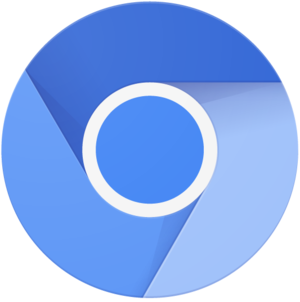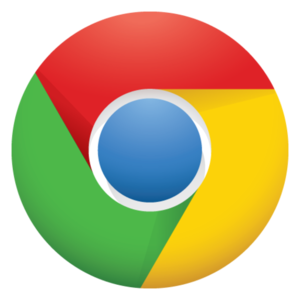We are still actively working on the spam issue.
Difference between revisions of "Chrome"
(→Essential Extension) |
Rapespider (talk | contribs) (I overhauled the article to focus on Chromium. To avoid an edit war, I tried to maintain a section on Google Chrome in a respectful manner. It still needs a bit of content and general improvements.) |
||
| Line 1: | Line 1: | ||
| − | [[File: | + | [[File:Software_Chromium.png|thumb|right|I can let you do that, Dave.]] |
| − | + | Chromium is a free and open source Web browser developed by Google and other contributors. It is known for its extremely fast JavaScript engine, multiprocess security model, and rapid development cycle. When it was initially released, Chromium was vastly superior to the other major browsers in terms of performance, but this advantage gradually diminished in the years following its release as the other browsers caught up. Today, Chromium maintains an edge only in JavaScript performance and UI responsiveness. Recently, Google forked the Apple-controlled Webkit project to give Chromium its own layout engine, Blink. | |
| + | == Google Chrome == | ||
| − | + | [[File:Chrome.png|thumb|right|I can't let you do that, Dave.]] | |
| − | + | Google Chrome is a proprietary sister projects of Chromium developed by Google. In addition to Chromium's usual set of features, it packages Google's 'Pepper' Flash plug-in, a Foxit-based in-line PDF reader, an automatic updater, and several controversial tracking capabilities. Due to the tracking capabilities, it is commonly accused of being a [[botnet]] by the more security-conscious participants on /g/. | |
| − | === | + | === Official Release Channels === |
| − | + | * Stable is targeted at most home and office users. | |
| + | * Beta. | ||
| + | * Dev. | ||
| + | * Canary is a bleeding-edge channel. Instability and vulnerabilities are to be expected. | ||
| − | + | === Tracking Details === | |
| − | + | Google Chrome's user tracking capabilities include, but are not necessarily limited to the following: | |
| − | + | * Installation. Upon installation, Google Chrome sends a randomly generated token from the installer back to Google. This is used to measure the success rate of Chrome installations. This feature is non-optional. | |
| + | * RLZ Identifier. An encoded string that, according to Google, contains non-identifying bits of information about where Chrome was downloaded from and when it was installed. It is transmitted to Google upon the first launch, first use of the address bar, and first Google search query. The collected information is used to measure the success of promotional campaigns. This feature is non-optional, but Google does provide the necessary source code to decode the string. | ||
| + | * ClientID. A unique identifier coupled with user preferences, logs of usages metrics, and crashes. This feature is optional and disabled by default. | ||
| + | * OmniBox Predictions. Any text typed into the address bar is sent to Google. This feature is optional, but enabled by default. | ||
| + | * Page-Not-Found Web Service. Upon receiving a server not found response, the query typed into the address bar is sent to Google. This feature is optional, but enabled by default. | ||
| + | * Spell-Checking Web Service. Any text typed is transmitted to Google. This feature is optional and disabled by default. | ||
| + | * Google Update. Data concerning the user's Chrome usage, operating system details, and Chrome version is transmitted to Google periodically. This feature is non-optional. | ||
| − | + | == Notable Forks == | |
| − | == | + | === Comodo Dragon === |
| − | + | Comodo Dragon is a proprietary fork of Chromium developed by Comodo. | |
| − | + | === SRWare Iron === | |
| − | + | SRWare Iron is a proprietary fork of Chromium developed by SRWare. | |
| − | + | == Extensions == | |
| − | + | === Installing Extensions === | |
| − | |||
| − | + | Certain extensions demand that the user login to a Google account to install them from the Chrome Web Store, but a workaround exists. The major weakness of this workaround is that the extension cannot be automatically updated. If you are not willing to manually update the extension in question, your options are either living without it or switching to another browser. | |
| − | + | * In this example, we will be using the Google Drive extension (https://chrome.google.com/webstore/detail/google-drive/apdfllckaahabafndbhieahigkjlhalf), but you can substitute it with any extension you prefer. | |
| + | * Examine the URL of the extension that you wish to install and locate its ID. The ID is the apparent gibberish following the extension's name in the URL. In our example, it happens to be ''apdfllckaahabafndbhieahigkjlhalf''. | ||
| + | * Once you have located the ID, insert it in place of the bracketed statement in the following URL. | ||
| + | * <nowiki>https://clients2.google.com/service/update2/crx?response=redirect&x=id%3D[Your ID Goes Here]%26uc</nowiki> | ||
| + | * In our example, the final URL is: https://clients2.google.com/service/update2/crx?response=redirect&x=id%3Dapdfllckaahabafndbhieahigkjlhalf%26uc | ||
| + | * Now that we have our URL, we must open it in a new tab and save the offered CRX file to a convenient location. | ||
| + | * Unfortunately, the file will not work for us as is, since we are not installing from the Chrome Web Store. | ||
| + | * To work around this problem, we must extract the contents of the CRX file to a folder with an archiver like 7zip. | ||
| + | * Once we have extracted the archive, we must enable 'developer mode' on our extensions page and load the folder as an unpacked extsion. | ||
| + | * Provided the everything went according to plan, we should have have a working extension. | ||
| − | + | === Notable Extensions === | |
| − | + | ''There seem to be many extensions for Chromium that claim to block advertisements. The two listed here perform exactly as advertised, but the rest are probably best left alone.'' | |
| − | + | * [https://chrome.google.com/webstore/detail/adblock-plus/cfhdojbkjhnklbpkdaibdccddilifddb Adblock Plus] - This extension, originally forked from AdThwart, is controlled by the company responsible for the popular Firefox Adblock Plus Add-On. It includes an 'acceptable ads' list that can be disabled. | |
| + | * [https://chrome.google.com/webstore/detail/adblock/gighmmpiobklfepjocnamgkkbiglidom Adblock] - This alternative to Adblock Plus is preferred by some users. It used to be the most popular extension for Chrome, but it is now better know for its cult-like advertising campaigns on YouTube. | ||
| + | * [https://chrome.google.com/webstore/detail/chromium-updater/hcmicnfbmcjhlbdohdmdhfjlbigkcddl Chromium Updater] - This extension allows Windows and GNU/Linux users to conveniently identify, download, and install the latest Chromium build. It may not be as seamless or convenient as the automatic updates in Comodo Dragon and Google Chrome, but it does get the job done. Obviously, it should only be used with Chromium. | ||
| + | * [https://chrome.google.com/webstore/detail/https-everywhere/gcbommkclmclpchllfjekcdonpmejbdp HTTPS Everywhere] - This extension is maintained by the Electronic Frontier Foundation. It forces supported sites to prefer secure connections. This does occasionally cause problems, so the option to enable or disable the extension on a per-site basis is included. | ||
| + | * [https://chrome.google.com/webstore/detail/pdf-viewer/oemmndcbldboiebfnladdacbdfmadadm PDF Viewer] - This extension adds PDF.js, the free and open source HTML5 PDF reader found in Firefox, to Chromium. | ||
| + | * [https://chrome.google.com/webstore/detail/stylish/fjnbnpbmkenffdnngjfgmeleoegfcffe Stylish] - This extension allows the user to apply custom visual styles to Websites, internal browser pages, and more. | ||
| + | * [https://chrome.google.com/webstore/detail/tampermonkey/dhdgffkkebhmkfjojejmpbldmpobfkfo Tampermonkey] - This extension adds a proper user script manager to Chromium. While it is certainly possible to install user scripts as Chromium extensions without this extension, it makes managing them much more convenient. | ||
| − | + | == External links == | |
| − | + | * [http://www.chromium.org/Home The Chromium Homepage] | |
| − | * [ | + | * [https://www.google.com/chrome/ The Google Chrome Homepage] |
| − | |||
| − | |||
| − | |||
| − | |||
| − | |||
| − | |||
| − | |||
| − | |||
| − | |||
| − | |||
| − | |||
| − | |||
| − | |||
| − | * [https://www.google.com/chrome/ Google Chrome | ||
| − | |||
| − | |||
* [http://www.chromestatus.com/features Chromium Status] | * [http://www.chromestatus.com/features Chromium Status] | ||
[[Category:Browser|Chrome|Chromium]] | [[Category:Browser|Chrome|Chromium]] | ||
Revision as of 02:01, 13 February 2014
Chromium is a free and open source Web browser developed by Google and other contributors. It is known for its extremely fast JavaScript engine, multiprocess security model, and rapid development cycle. When it was initially released, Chromium was vastly superior to the other major browsers in terms of performance, but this advantage gradually diminished in the years following its release as the other browsers caught up. Today, Chromium maintains an edge only in JavaScript performance and UI responsiveness. Recently, Google forked the Apple-controlled Webkit project to give Chromium its own layout engine, Blink.
Contents
Google Chrome
Google Chrome is a proprietary sister projects of Chromium developed by Google. In addition to Chromium's usual set of features, it packages Google's 'Pepper' Flash plug-in, a Foxit-based in-line PDF reader, an automatic updater, and several controversial tracking capabilities. Due to the tracking capabilities, it is commonly accused of being a botnet by the more security-conscious participants on /g/.
Official Release Channels
- Stable is targeted at most home and office users.
- Beta.
- Dev.
- Canary is a bleeding-edge channel. Instability and vulnerabilities are to be expected.
Tracking Details
Google Chrome's user tracking capabilities include, but are not necessarily limited to the following:
- Installation. Upon installation, Google Chrome sends a randomly generated token from the installer back to Google. This is used to measure the success rate of Chrome installations. This feature is non-optional.
- RLZ Identifier. An encoded string that, according to Google, contains non-identifying bits of information about where Chrome was downloaded from and when it was installed. It is transmitted to Google upon the first launch, first use of the address bar, and first Google search query. The collected information is used to measure the success of promotional campaigns. This feature is non-optional, but Google does provide the necessary source code to decode the string.
- ClientID. A unique identifier coupled with user preferences, logs of usages metrics, and crashes. This feature is optional and disabled by default.
- OmniBox Predictions. Any text typed into the address bar is sent to Google. This feature is optional, but enabled by default.
- Page-Not-Found Web Service. Upon receiving a server not found response, the query typed into the address bar is sent to Google. This feature is optional, but enabled by default.
- Spell-Checking Web Service. Any text typed is transmitted to Google. This feature is optional and disabled by default.
- Google Update. Data concerning the user's Chrome usage, operating system details, and Chrome version is transmitted to Google periodically. This feature is non-optional.
Notable Forks
Comodo Dragon
Comodo Dragon is a proprietary fork of Chromium developed by Comodo.
SRWare Iron
SRWare Iron is a proprietary fork of Chromium developed by SRWare.
Extensions
Installing Extensions
Certain extensions demand that the user login to a Google account to install them from the Chrome Web Store, but a workaround exists. The major weakness of this workaround is that the extension cannot be automatically updated. If you are not willing to manually update the extension in question, your options are either living without it or switching to another browser.
- In this example, we will be using the Google Drive extension (https://chrome.google.com/webstore/detail/google-drive/apdfllckaahabafndbhieahigkjlhalf), but you can substitute it with any extension you prefer.
- Examine the URL of the extension that you wish to install and locate its ID. The ID is the apparent gibberish following the extension's name in the URL. In our example, it happens to be apdfllckaahabafndbhieahigkjlhalf.
- Once you have located the ID, insert it in place of the bracketed statement in the following URL.
- https://clients2.google.com/service/update2/crx?response=redirect&x=id%3D[Your ID Goes Here]%26uc
- In our example, the final URL is: https://clients2.google.com/service/update2/crx?response=redirect&x=id%3Dapdfllckaahabafndbhieahigkjlhalf%26uc
- Now that we have our URL, we must open it in a new tab and save the offered CRX file to a convenient location.
- Unfortunately, the file will not work for us as is, since we are not installing from the Chrome Web Store.
- To work around this problem, we must extract the contents of the CRX file to a folder with an archiver like 7zip.
- Once we have extracted the archive, we must enable 'developer mode' on our extensions page and load the folder as an unpacked extsion.
- Provided the everything went according to plan, we should have have a working extension.
Notable Extensions
There seem to be many extensions for Chromium that claim to block advertisements. The two listed here perform exactly as advertised, but the rest are probably best left alone.
- Adblock Plus - This extension, originally forked from AdThwart, is controlled by the company responsible for the popular Firefox Adblock Plus Add-On. It includes an 'acceptable ads' list that can be disabled.
- Adblock - This alternative to Adblock Plus is preferred by some users. It used to be the most popular extension for Chrome, but it is now better know for its cult-like advertising campaigns on YouTube.
- Chromium Updater - This extension allows Windows and GNU/Linux users to conveniently identify, download, and install the latest Chromium build. It may not be as seamless or convenient as the automatic updates in Comodo Dragon and Google Chrome, but it does get the job done. Obviously, it should only be used with Chromium.
- HTTPS Everywhere - This extension is maintained by the Electronic Frontier Foundation. It forces supported sites to prefer secure connections. This does occasionally cause problems, so the option to enable or disable the extension on a per-site basis is included.
- PDF Viewer - This extension adds PDF.js, the free and open source HTML5 PDF reader found in Firefox, to Chromium.
- Stylish - This extension allows the user to apply custom visual styles to Websites, internal browser pages, and more.
- Tampermonkey - This extension adds a proper user script manager to Chromium. While it is certainly possible to install user scripts as Chromium extensions without this extension, it makes managing them much more convenient.