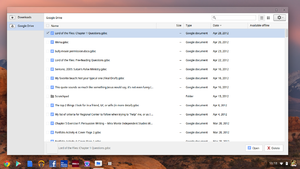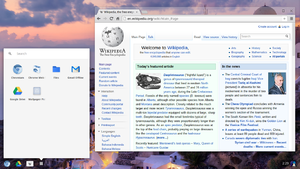We are still actively working on the spam issue.
ChromeOS
Chrome OS is a GNU/Linux distribution based on Gentoo that is installed on Chromebooks. It is designed for web browsing and light office applications through web applications. Any standard program that can be accessed via the Chrome Browser can be used on Chrome OS, along with a large catalog of other applications available in the Chrome Web Store. Chrome OS includes the terminal emulator "crosh" which is browser based but can be accessed with a window with an extension, and uses Bash.
Compared to the Chrome browser, Chrome OS is surprisingly lightweight, even though it has the browser running in the background 24/7 (as it is integral to the OS) it only uses on average 400-500 MB of RAM with 2-3 tabs open, however, more tabs or things like Flash applications will increase this. With it being as lightweight and efficient as it is, the average user should have no issues with the 2 GB of RAM that many low-end Chromebooks come with.
it is often given to Public Schools by Google as a part of their project "Google for Education". Often, the student has no choice and is automatically signed up for Google on behalf of the school.
The Chromium Project
The Chromium Project are the open source versions of the Chrome browser and Chrome OS. Chromium OS and Chrome OS were created via a collaboration of the Google development team and the Chromium Projects developers. The main differences between standard Chrome products and the Chromium counterparts is that Chromium and related projects are free of many non-free addons that Google adds to their blessed Chrome products. The Chromium browser is noted for its lack of tracking features, though not entire gone and still funded by Google, the Chromium browser is a good alternative for those who want the Chrome experience without the tracking. Chromium OS is essentially Chrome OS with the same idea, less tracking, more ability to "dig into it". Chromium comes standard with the Chromebrew package manager, while lacking in packages, is still very useful. It can be installed on Chrome OS but it is not supported.
Issues
Chrome OS is lacking in some features of a regular GNU/Linux distro, namely the lack of a package manager. There is a substitute called Chromebrew but it is severely lacking in packages in its repository; However, it does have the essentials such as htop, vim, and so on, so forth.
Another issue is its inability to be 'riced' or customized in any way non-standard to Chrome OS. It has its own window manager and desktop environment called chromewm and chromeosdesktop respectively, neither of which show up in Screenfetch, and neither can be changed or replaced with others. Chrome OS does have its own Screenfetch ASCII art, as does Chromium OS.
Chromebooks only allow Chrome OS to boot, and nothing else. They ship with coreboot which has verified boot enabled, it only allows signed kernels to be booted. To install any other GNU/Linux distro, you need to re-sign the kernel every time it's changed. To avoid this, it is necessary to update the firmware contained in the SPI flash chip.
Crouton
A GNU/Linux partition can be grafted onto a Chromium OS installation through the use of a program called "crouton". It can be installed with one command and then it is accessed by chrooting into the partition. It works like a hybrid of a virtual machine and a dual boot. It is not windowed but allows you to move between Chrome OS and your choice of Linux, installed via a combination of keys. The standard GNU/Linux choice is Ubuntu, which crouton has all options of, ranging from Breezy to Wily. It also has options for vanilla Debian, Kali Linux, OpenSUSE, Gentoo, and many others. Many come with choices for desktop environments as well, including XFCE, KDE, GNOME and, in Ubuntu's case, Unity. All distro choices are 'partially-minimal', meaning they come with nothing extra than the bare essentials to get you started. There are no Amazon utilities on Ubuntu.
GNU/Linux chroots are fully functional. They have no restrictions like Chrome OS. They are progressively given space from your disk as they need it, with a limit of 50% of your empty space. For example, on a 16 GB SSD a chroot will take about 3 GB of space to make a chroot of Ubuntu, very little of it is for the actual OS; When it runs out of space it will take only up to 6 GB of your storage (since Chrome OS takes a portion of your disk to start, leaving you with about 12 GB of space). When it runs out of memory after that point, it tells you it can no longer expand its storage, and requires permission to do so via the Crosh terminal in Chrome. It is recommended that if you are a heavy media user, you avoid Chromebooks or get a nice USB stick. Many Chromebooks even come with an SD card reader built in, which would also suit this need.
Installing other OSs natively
Alternatively, natively installing a GNU/Linux distro, Windows, or even OS X is possible on Chromebooks, just like on any other computer. As mentioned above, however, it is necessary to first flash the firmware contained in the SPI chip with a certain update. There are three kinds of updates:
RW_LEGACY updates the SeaBIOS legacy boot mode included in every Chromebook by default. This permits the installation of an OS alongside Chrome OS, dual-booting between both. Constraints do exist, given that stock functionality is left intact, it is not like a regular laptop dual-booting.
A full ROM update enables the installation of any UEFI-compliant OS on the laptop, but it can't boot the preinstalled Chrome OS build. It includes updates for coreboot, and a UEFI boot payload, tianocore. This update essentially turns Chromebooks into regular laptops. Ideal for forgetting about the Chrome botnet.
BOOT_STUB is a stop-gap solution specifically for Bay Trail Chromebooks, that enables the installation of another OS and impedes Chrome OS from booting. It installs SeaBIOS instead of tianocore and completely eliminates the verified boot feature.
Chromebooks include firmware write protection in the form of a screw in their motherboard. Unscrew it, and the write protection is gone. It is necessary to disable write protection before flashing the chip with the full ROM and BOOT_STUB updates. The best place to acquire firmware for your device is Matt DeVillier's site.
Hardware
Chromebooks are laptops with (usually) low-end hardware, due to the lightweight nature of Chrome OS. They also contain small storage devices to encourage users to use cloud-based services.
Avoid models with an Exynos CPU if you plan to run a GNU/Linux distribution. They won't be able to use most applications provided you decide to use a GNU/Linux distro on a Chromebook, and don't have the power or battery life of the regular Haswell-based models.
| Modelname | CPU | GPU | RAM | Battery life | Screen | Storage | Price (USD) |
|---|---|---|---|---|---|---|---|
| Chromebook 11 | Exynos 5250 | Mali-T604 | 2GB | 6 hours | 11.6", 1366x768 | 16GB SSD | 279 |
| Acer C720 | Celeron 2955U | Intel HD | 2GB | 8.5 hours | 11.6", 1366x768 | 16/32GB SSD | 199/249 |
| Acer C720P | Celeron 2955U | Intel HD | 2GB | 7.5 hours^ but with touch | N/A | 32GB SSD | 299 |
| Chromebook 14 | Celeron 2955U | Intel HD | 2GB | 9.5 hours | 14", 1366x768 | 16GB SSD | 299 |
| Samsung Chromebook | Exynos 5250 | Mali-T604 | 2GB | 6 hours | 11.6", 1366x768 | 16GB SSD | 249 |
| Acer C710 | Celeron 847 | Intel HD | 2GB | 3 hours | 11.6", 1366x768 | 16GB SSD | 199 |
| Pavillion Chromebook | Celeron 847 | Intel HD | 2GB | 4.25 hr | 14", 1366x768 | 16GB SSD | 329 |
| Pixel (2015) | i5-5200U | HD 5500 | 8GB | 12 hours | 12.85", 2560x1700 | 32 SSD | 999 |
| Pixel (LS) | Intel Core i7-5500U | HD 5500 | 16GB | 12 hours | 12.85", 2560x1700 | 64 SSD | 1,299 |