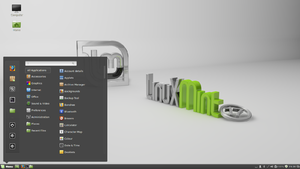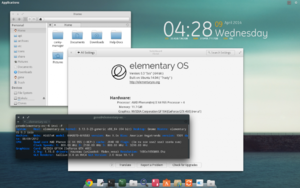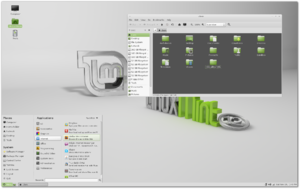We are still actively working on the spam issue.
User:Captaincaveman/Complete Retards Guide To Freedom
Hello there friend. If you came to this guide, perhaps you learned 1 of the thousands of ways the NSA or one of your countries agencies spies on it's citizens. Or maybe you learned that something called Windows 10 has a privacy policy so terrible that even Russian Lawyers are trying to get it banned from their country. Whatever the reason, you don't feel secure and you want some privacy. No matter what the FBI says, human privacy is a human right, and we're here to help you with that. Just remember: The NSA has way too many tricks up it's sleeve, and to be truly secure in this day and age either means learning and making many sacrifices, or straight up adopting the Amish lifestyle...for now. But you can still be pretty secure without giving up too much, and as long as you take the first 4 steps of this guide, you'll be more secure than 90% of the population. We'll even give you progress updates.
Guide not complete.
Useful stuff not fully implemented into the guide yet:
Contents
[hide]- 1 Whats all this fuss about?
- 2 Why is this a big deal? I got nothing to hide.
- 3 Installing Linux
- 4 First things first, let's check your graphics card
- 5 Update Your System
- 6 Getting Comfy
- 6.1 Q: How do I get to my programs?
- 6.2 Getting Comfy Part 2
- 6.2.1 Q: How do I install and remove programs?
- 6.2.2 Q: Actually im not afraid and more intrigued. What is this thing? What can I do with it?
- 6.2.3 Q: Where are my files? Where can I get to my USB drive? Where is the Recycle Bin?
- 6.2.4 Q: Oh god why do things click when I don't want them to!?
- 6.2.5 Q: Why can't I scroll with two fingers?
- 6.2.6 Q: Okay this is all well and good, but in my oppinion this all looks ugly. How can I fix it?
- 7 Optimizing firefox to get the most out of it.
- 8 An important lesson on Open Source and Proprietary software
- 9 Your Cellphone and GPS are tracking devices
- 10 Your Router is insecure
Whats all this fuss about?
The fuss is about many things, and we'll do our best to tell you as many known ways your privacy is being violated online.
Online Advertisements and Scripts in Webpages
Ever since the early 90's advertising agencies have often hid malicious code in advertisements that put things called "tracking cookies" on your computer.
Government Agencies
If your one of the types who completely trusts world governments, you'll probably turn click the back button awfully fast, but we urge you to at least read this and the next paragraph with an open mind. You may remember a couple years ago when a man named Edward Snowden who worked at the United States National Security Agency (NSA) leaked a great load of documents for all of us to see, and fled the country to avoid the heavy persecution. The news media made him out to be an evil traitor who leaked classified documents that could aid America's enemies. This could be true technically, but in the end what he leaked were a ton of documents that have revealed what lengths the US government is spying on it's citizens in this post 9/11 society. Under what was the Patriot Act, and many other laws still in act, the goverment collects out phone records, emails, and is allowed to spy on a alot of things we do online. They are trying to pass laws like the Trans Pacific Partnership that will allow them to get away with even more stuff. Microsoft is
Why is this a big deal? I got nothing to hide.
Do you really? Thats a pretty broad statement. We really hate to start this segment with this fearmongering sounding stuff, but it's the only thing that seems to get peoples attention: Are you sure you don't mind the government, slimy advertisers, individuals who got malware on your computer, corporations, or your ISP knowing what kind of porn you look at? Do you send pictures of your junk to your significant other? Guess what, the government collects those pics! Okay, maybe you who don't do either of these things. But what about your son/daughter? Some of the younger members in the NSA pass around nudes they found in people files without the persons consent. If that isn't a crime, I don't know what is.
Installing Linux
What kind of Linux should you try?
I use a decent windows computer that was made after 2007, I want things to look similar and I don't really want to learn too many new things yet:
 Linux Mint Cinnamon Edition: The easiest Linux distribution for windows converts. if all you want to do is browse the internet, you will notice no difference.
Linux Mint Cinnamon Edition: The easiest Linux distribution for windows converts. if all you want to do is browse the internet, you will notice no difference.
I use a Mac that was made after 2009 or Im someone who wants everything to look like a mac. I want a mac experience with low tuning right out of the box for now at least:
 Elementary OS: The easiest Linux Distro for Mac converts. You will have to adjust a bit, but you will have a similar experience. Installing Linux on a Mac is a bit of a pain sometimes, so it's best to just start off with this over something a bit harder like Manjaro.
Elementary OS: The easiest Linux Distro for Mac converts. You will have to adjust a bit, but you will have a similar experience. Installing Linux on a Mac is a bit of a pain sometimes, so it's best to just start off with this over something a bit harder like Manjaro.
I have a pre-2008 computer/I have a very cheap computer/I'm willing to make a few sacrifices to have a faster experience:
 Linux Mint MATE Edition: Easy and very similar to windows.
Linux Mint MATE Edition: Easy and very similar to windows. Lubuntu: An ugly, but fixable distro that is easy to use.
Lubuntu: An ugly, but fixable distro that is easy to use. Xubuntu: an elegant distro that takes up more system resources than Lubuntu or Linux Mint Mate, but is faster compared to everything else on the list.
Xubuntu: an elegant distro that takes up more system resources than Lubuntu or Linux Mint Mate, but is faster compared to everything else on the list.
Why No Ubuntu?
Ubuntu is definitely the most well known distro, but it's also unfortunately like a baited venus fly trap. When Linux Newbies first decide to try Linux, they often go with Ubuntu because they hear it's easy to use. While this is true to an extent, it's user interface, known as "Unity" is a total pain in the ass, and it's not something Newbies should bother with on their first go. We heavily recommend Linux Mint to newcomers because it's based on Ubuntu, but has an easy to figure out interface very similar to Windows.
There are other distro's that you will hear other people talk about, however most of us recommend you stay away from of them for now until you are more comfortable. You may find some of them beneficial later on. We have a bigger section on them here.
WARNING FOR ATI USERS
If you have an ATI graphics card/chip that isn't super new, but isn't past 3 years old you should be good, but ATI cards aren't so great on Linux. You should especially take caution if your card was made before 2011. certain old ATI cards, such as the Radeon HD 4870x2 operate poorly on linux, and in worse cases will even overheat. ATI usually drops support for cards past the 4-5 year mark, and thus you are forced to use unreliable (but not always too bad) open source drivers. If you have an ATI card that was made after 2011, simply take heed of this warning and either follow our instructions on how to monitor your temperature, or install the proprietary ATI drivers right after installing Linux Mint, assuming Linux Mint doesn't do it for you. We'll show you how to do both of these things soon.
Getting On the Internet
Look on the bottom left. See the picture of a fox hugging the earth? Thats Firefox, the program we'll be using to get to webpages. Click on it. You probably have gone through a lot, so why not surf the web for a while. If Firefox is foreign to you, just try using it like you used Google Chrome (which you can install later if you want) or Internet explorer. This isn't really recommended if you want to be secure, but chances are you'll be able to fix whatever this causes (you'll find out about all this later on). If Firefox can't connect to any webpages, that probably means you have to connect wirelessly to your password protected network, other wise it would have done all this for you. Look on the bottom right. Do you see a faded icon of two plugs disconnected from each other? Click on that, and under "Wireless", click whichever thing is directly under "wireless" unless you know what you are doing. Now type the password you got earlier.
First things first, let's check your graphics card
Now that your set up, we need to make sure that your ATI or Nvidia graphics card is running efficiently. What card you have should be shown on a sticker. If there is only an intel sticker just skip this step, because your pc will be fine. While linux is getting better with graphics cards, many graphics cards released before Valve pushed for games on Linux still suffer from certain problems. While you can choose from community made open source drivers and official proprietary drivers, in most cases you'll get the best performance out of the proprietary drivers, and we assume you want to get used to linux first before worrying about stuff like this.
So go to The Mint Menu > Administration > Driver Manager
Linux Mint will guess what proprietary drivers are recommended for you, so select whatever it recommends and hit Apply Changes.
Further Optional Steps For Nvidia Users
For some reason the nvidia software installed with your driver is locked down, and if your like some of us, your Nvidia card gets hot a bit easily and you want to turn the fan speed up. Let's unlock the software just to be safe: Go to Terminal and type this command:
sudo nvidia-xconfig
It will ask for your password. Type it in. Your password wont be visible at all for security reasons, so just type it in and press enter. If you hit enter it will tell you if you typed in an incorrect password so don't worry.
Now enter:
sudo nvidia-xconfig --cool-bits=12
Once you restart your computer, or if you know what you are doing and want to speed things up by just restarting X, you'll be able to go to Administration > Nvidia X Server Settings and adjust your fan speed.
Just keep in mind that the speed you set it to may not be good enough to keep it at optimal temperature when doing demanding stuff such as playing high end videogames. Even windows/mac users should heed this warning.
If you want to have your card operate at a certain speed by default <CONTINUE>
[Desktop Entry] Type=Application Exec=nvidia-settings -a "[gpu:0]/GPUFanControlState=1" -a "[fan:0]/GPUCurrentFanSpeed=75" X-GNOME-Autostart-enabled=true Name=nvidia-fan-speed
ATI Graphics users
You guys unfortunately have it the worst. Like nvidia there are the awful open source drivers made by the community, and the varying official drivers. Your newer cards should work alright, but the older your card gets the less effort ATI puts into it until eventually support for your card is dropped long before it's windows counterpart. If you have an old card, beware of installing Linux. If you want to play games on an old card, consider getting an aged nvidia to replace it. The Geforce GTX 480 is pretty old, but it's cheap and gets the job done. It can even sortof run Fallout 4 if you decide to dual boot windows.
Update Your System
Done with the break? Look down on the bottom right. Do you see a shield with an exclamation mark on it? That's Linux Mint's way of telling you it has software that must be updated to the newest version. Updating your software when Linux Mint alerts you so is highly important, as many times these updated versions fix security holes that could have allowed a hacker to compromise your system. Microsoft Windows does this too with Windows update, except unlike Windows, Linux mint doesn't try to silently update stuff and restart your computer without warning you.. Click the shield, and on the "update manager" that pops up click "install updates". You may have to do this a few times because sometimes it's the update manager itself that needs a crucial update. While your computer is updating, let's help you get comfy with your new installation.
Getting Comfy
Q: How do I get to my programs?
It's like windows. That "menu" button you see is pretty similar to the "Start Menu" on windows. Click it and you will find that there are more shortcuts to the left of the menu that pops up, and the very bottom of that list is the shutdown button. On the right you will find that your programs are organized by catagories like "Graphics" and "internet". Put your mouse pointer on those catagories and you'll see when I mean. There will be things you wont recognize right away, so I'll name off what already installed programms you'll probably be using:
 Banshee: General Purpose media player, but it's best used a music player. It's a great alternative to Itunes.
Banshee: General Purpose media player, but it's best used a music player. It's a great alternative to Itunes. Firefox: Our already aquainted web browser.
Firefox: Our already aquainted web browser.- Brasero : You Burn CD's with this. I don't know why they packed it though, brasero is awful and you should replace it with XFburn when you know how.
 Hexchat: Know what IRC is? Question probably answered. Don't know? You probably wont be interested. IRC isn't very secure anyways.
Hexchat: Know what IRC is? Question probably answered. Don't know? You probably wont be interested. IRC isn't very secure anyways. GIMP It's pretty much Photoshop with less features, but at least it doesn't cost $600. If your interested in drawing, you might want to install Krita instead, or follow our instructions later on how to run windows apps (results will vary).
GIMP It's pretty much Photoshop with less features, but at least it doesn't cost $600. If your interested in drawing, you might want to install Krita instead, or follow our instructions later on how to run windows apps (results will vary). Libreoffice: Linux's answer to Microsoft Office. If you're worried about it's professional use, don't worry, because more and more people are adopting it.
Libreoffice: Linux's answer to Microsoft Office. If you're worried about it's professional use, don't worry, because more and more people are adopting it. Pidgin: Are you one of the last people on earth who use Msn/Yahoo/Aol messenger? Then this program is for you. If not, you can hook it up to connect to irc or facebook chat. That's not recommended though, as you'll find out later.
Pidgin: Are you one of the last people on earth who use Msn/Yahoo/Aol messenger? Then this program is for you. If not, you can hook it up to connect to irc or facebook chat. That's not recommended though, as you'll find out later. Thunderbird Mail: If you prefer using a program to browse your email.
Thunderbird Mail: If you prefer using a program to browse your email. Transmission: For those of you who know how to torrent. Many people like this program, but honestly there are 2 better programs for linux known as Deluge and Rutorrent. You should try them out when you know how to install.
Transmission: For those of you who know how to torrent. Many people like this program, but honestly there are 2 better programs for linux known as Deluge and Rutorrent. You should try them out when you know how to install. VLC: General Purpose media player, but best used for videos. You should replace it with MPV when you know how to.
VLC: General Purpose media player, but best used for videos. You should replace it with MPV when you know how to.
Getting Comfy Part 2
Q: How do I install and remove programs?
You know how on Mac and Windows they've recently added a way to download your apps by going to a program and searching for them? Linux has used this system long before them, and you can find it by going to Menu >Administration > Software Manager. Actually linux has all sorts of different programs to manage this sort of thing, depending on what distro you downloaded. In linux mint's case if you want a more advanced program select "Synaptic Package Manager" in the same menu. You can't have both programs up at once though. Looking for Steam, Skype, or Google Chrome? Well beware. Those programs, ESPECIALLY SKYPE AND GOOGLE CHROME, are insecure and DO NOT respect your privacy. Install them AT RISK, look for alternative like jitsi or Firefox which you used earlier, or learn in this guide how you can secure them a bit. But you know what? if your done installing whatever you wanted, how about we show you the easiest (and ironically enough most intimidating) way to install software? Don't worry, if this intimidates you, you wont have to use it if you don't want to after this step.
On the bottom left, see that small picture of a box with a >_ in it? Click on that. once it's open, type this in: [code]sudo apt-get update[/code] Then hit enter, enter your password (don't worry that you can't see the *'s), hit enter again. What you did was give the system restricted privileges (with the sudo command) to update it's database that it used to know where to download software from. Now type this: [code]sudo apt-get install keepassx wine winetricks[/code] Press Y and enter if the program asks you too.You wont have to enter your password again for this one. What you did was install a nifty password manager, and two programs you'll need if you want to run Windows programs that you'll probably miss.
Afraid? Then click out. If you want to implement everything you use in this very guide, you'll probably have to get comfortable with that terminal program, but if you want to use half of this guide, you won't have to touch it again.
Q: Actually im not afraid and more intrigued. What is this thing? What can I do with it?
It's a terminal emulator, it's very similar to the one you'll find hidden on a Mac, and sortof similar to windows command line and windows powershell. Like Windows and Mac, if you truly want to master Linux it's best you know how to use the terminal. As for what you can do? All sorts of crazy shit! Give this a try and wait a bit: [code]telnet towel.blinkenlights.nl[/code] If you want to know more about the terminal, check out this guide: NOTHING HERE YET
Q: Where are my files? Where can I get to my USB drive? Where is the Recycle Bin?
Look at the bottom left. See a folder? Click on it. If a usb drive or CD/DVD is in your computer, you'll see them on the left menu. Recycle Bin is "Trash Can".
Q: Oh god why do things click when I don't want them to!?
The people who designed your laptop were probably total masochists and built in a clicking function on the computers trackpad (aka the thing you move the arrow on your computer with). Either you fixed this on windows and forgot, or someone fixed it for you. Never fear, this is easily fixed! Click on Menu > preferences > Scroll down to Mouse and Touchpad and click that > on the program that pops up click Touchpad > Turn Tap to Click off.
Q: Why can't I scroll with two fingers?
That for some reason is turned off by default. You can fix this, but it will still be different if your used to the Macbook way, instead it's like Windows: Instead of moving your fingers up to scroll down and vice versa, you do it the more logical way. Here's how you turn this on: Click on Menu > preferences > Scroll down to Mouse and Touchpad and click that > on the program that pops up click Touchpad > Set "Panel Layout" to "two finger scrolling"
Q: Okay this is all well and good, but in my oppinion this all looks ugly. How can I fix it?
Most ways are pretty easy! Click on Menu > preferences > Themes > Add/remove desktop themes > Wait for it to finish loading and click "Available Themes (online)" Checkmark whatever theme looks interesting to you, hit "install or update selected items", go back to installed themes, and as a shortcut double click that theme or click it then click "apply theme". If your unsure, try "loki", which is what I picked. However if you want to change other stuff like icons and mouse pointers, thats a bit more complicated. It's nowhere NEAR impossible though, but we'll cover this on another part of the wiki.
Optimizing firefox to get the most out of it.
While linux mint is great, they gave you an internet browser with a few annoyances that can be easily gotten rid of.
Getting rid of that Wasted Space
I don't know why the hell the Linux and Mac version of firefox can't have the X button and the other 2 in the same row as the tabs, or why Linux mint thought it would be so great to have those links below the address bar take up space. Because of this, youtube videos don't play at maximum size. So we're going to fix this.
1. By your tabs, right click in the open space to open a menu and click on "Bookmarks Toolbar" to uncheck it and disable the third row.
2. We're going to need to install an add-on to get rid of the space at the top.
3. Go to the firefox menu > Preferences > Extensions > Hide Caption Titlebar > Look & Feel 1 and set "Show Custom Caption/TitleBar:" to "Never". Look down for "Custom Close button" and set the thing under that from "close current tab" to "close FX window"
4. Go to Look & Feel 2 and Uncheck "Enable custom Firefox button at top-left corner".
Your setup should look pretty clean now and youtube videos should be bigger. If they aren't, look a bit further down where we cover enhancing youtube. If for whatever reason everything reverts, just disable and re-enable the addon.
Getting rid of Yahoo Search and setting up your Search Engines
Maintaining a distribution of Linux is hard work, and the Linux Mint team needed some funds, so they get paid for including Yahoo search as the default search engine. This disadvantages us however, as Yahoo search isn't as great as Google and Duckduckgo, so we're going to change this.
Unlike Chrome, Firefox has two bars to type words into. one is for typing the webaddress like google.com directly in and going to it (in this case google), and the other is a really great searchbar, which is honestly the only reason a casual user who didn't care about privacy would want Firefox over Chrome. Type what you want in, then click it. Near the bottom are buttons you can lick on to search a specific place. As you may have already guessed, we can use this to search for products on Amazon and articles Wikipedia. You can add other sites such as youtube by going to them, clicking your text and clicking "Add <search name>". For youtube it should be "Add Youtube Video Search".
But maybe you don't want to do that all the time, and you just want to enter whatever it is you want to search into the bar like chrome. Unfortunatly Linux Mint decided to make adding google to a small (but easy) hassle. Go to this link: http://www.linuxmint.com/searchengines/anse.php?sen=Google&c=y Click on the search bar, and click "add google". <CONTINUE>
Giving Firefox a Skin
You can easily install firefox themes from here: https://addons.mozilla.org/en-US/firefox/themes/ If yur not sure what you want, try searching "Dark Carbon". It's a decent theme.
Enhancing Online Video
If you haven't followed one of the steps above, do that now. For some reason the Firefox team is still working on getting 60fps video.
First make sure you are logged in to youtube. Now go to this link http://youtube.com/html5 and make sure it's set to use the HTML5 player over the awful flash player
Now we need to enable more high quality video options. Firefox is still working on getting 60fps video to work, but it works for the most part. Now where you would type a web address like google.com, type About:Config and hit enter. It will give you a silly joke warning about voiding your warranty, just hit "I'll be careful, I promise!". Now type these two things in one at a time, and set their values to true by clicking on false:
media.fragmented-mp4.exposed media.fragmented-mp4.ffmpeg.enabled
If later you find that youtube videos don't work, just set them back to false.
How secure am I now?
You are much more secure then you were, but you still have ground to cover. But guess what? In the next step we'll bring that up astronomically. So far you have ensured that unless you use Bing, microsoft and some other corporations are receiving no more of your data. You have ensured that unless anyone knows your LVM password, they cannot steal your computer and access your files in any way unless they know a very sophisticated exploit (spoiler: very very slim chance). You have also ensured that 99% of viruses and trojans that could spy on you will not be able to get in. But on the negative side, since you don't know a lot of stuff covered in the next step, theres a good chance the people who provide you internet, the NSA or your local government, some advertising agencies, the people you got your networking equiptment from, the people who manufactured your pc parts, unknown things, and possibly google know you did a lot of this. Want to know how to get around a lot of this? Keep on reading!
An important lesson on Open Source and Proprietary software
Your Cellphone and GPS are tracking devices
Your Router is insecure
Make firefox look nicer > on search type